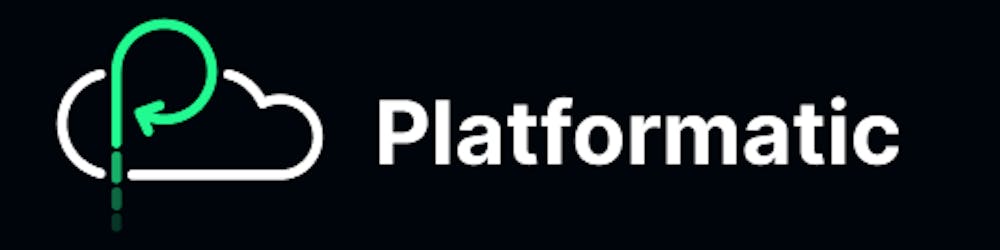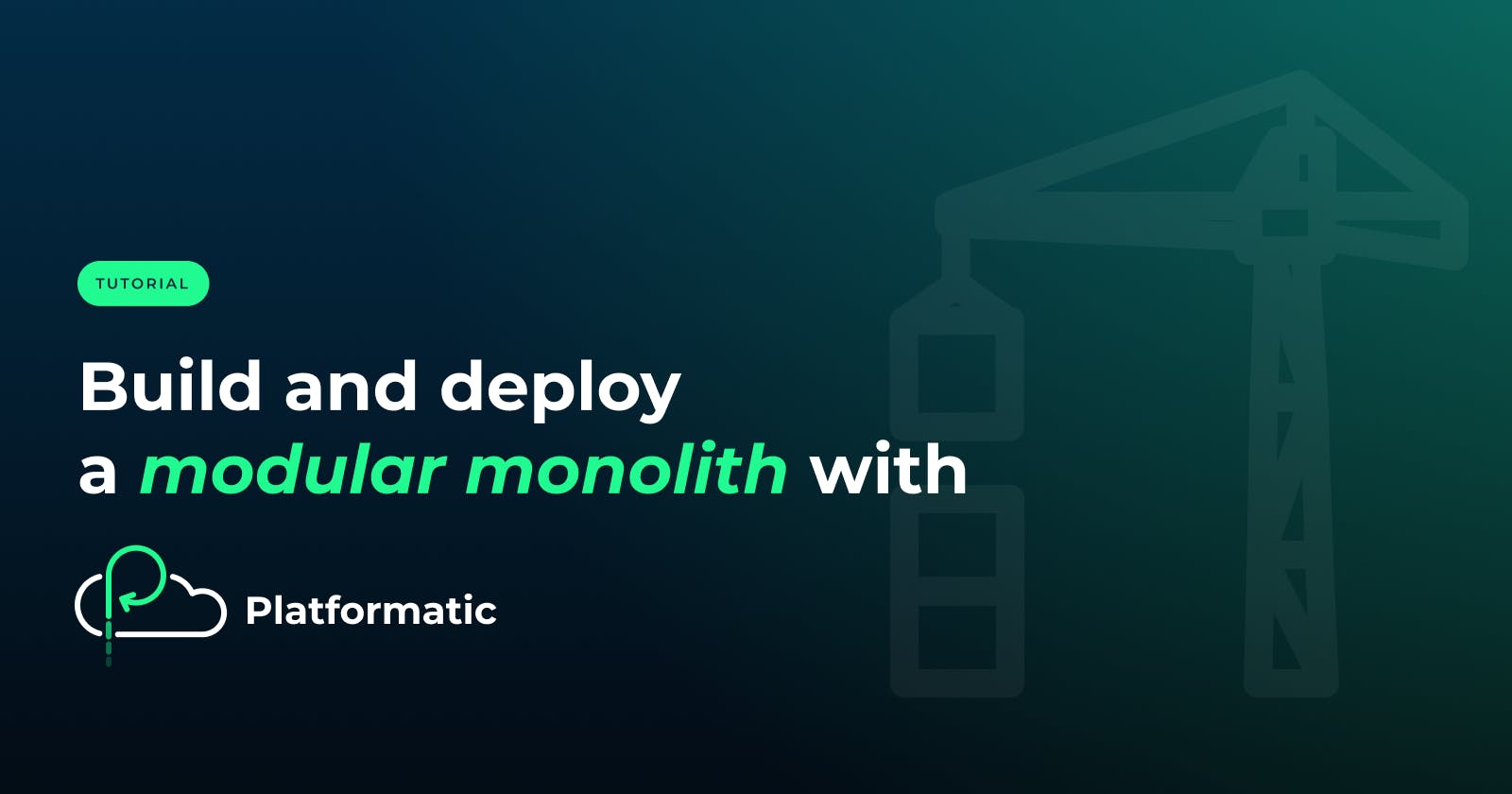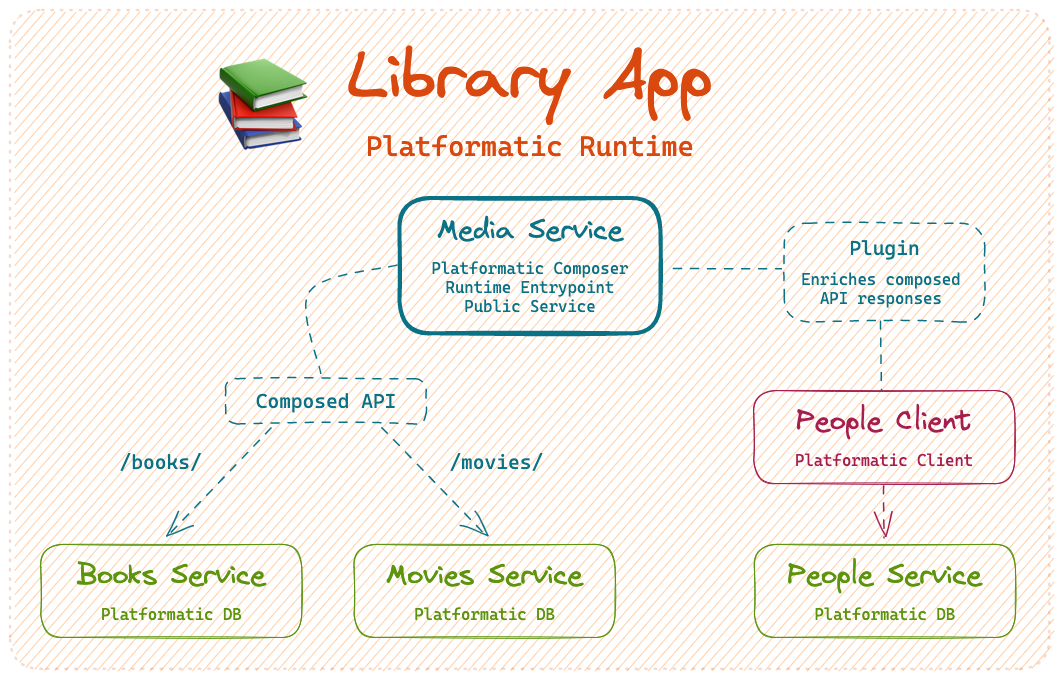Table of contents
- Introduction
- Create a Platformatic Runtime app: Library app
- Start the Library app
- Configure the People service
- Create a Platformatic DB service: Books service
- Create a Platformatic DB service: Movies service
- Create a Composer service: Media service
- Deploy to Platformatic Cloud
- Create an app on Platformatic Cloud
- Next steps
- Wrapping up
Introduction
We believe that Platformatic Runtime and Platformatic Composer will revolutionise the way that we as developers build and deploy Node.js services. Runtime gives us the ability to develop microservices individually, but to deploy and run them together like a monolith. We can then use Composer to efficiently compose the REST APIs from multiple services into a single unified API. If we combine Runtime and Composer with Platformatic Client for inter-service communication, it opens up a whole new world of opportunities for Node.js application design and development.
In this tutorial we'll create a "modular monolith" Library application. It will be a Platformatic Runtime app which contains multiple Platformatic DB and Composer services. We'll learn how to:
Create and configure a Platformatic Runtime app with multiple services
Three Platformatic DB services, each with their own databases
A Platformatic Composer service which aggregates multiple service's REST APIs into a composed API
Customise the composed API that's automatically generated in a Composer service
Generate a client for a service's REST API and use it in a Platformatic service to make API requests
Add custom functionality to a Composer service's composed API by modifying its routes and responses
Deploy a Runtime app to Platformatic Cloud
The architecture for our Library application will look like this:
The complete code for this tutorial is available on GitHub.
Prerequisites
To follow along with this tutorial, you'll need to have this software installed:
Node.js >= v18.8.0
npm v7 or later
A code editor, for example Visual Studio Code.
If you want to follow along with the Deploy to Platformatic Cloud part of this tutorial, you'll need to create a free Platformatic Cloud, if you don't have one already.
Create a Platformatic Runtime app: Library app
We're going to start by creating our Library app. This will be a Platformatic Runtime app that contains all of our services.
First, let's run the Platformatic creator wizard in our terminal:
npm create platformatic@latest
And then let's enter the following settings:
Which kind of project do you want to create?
Runtime
Where would you like to create your project?
library-app
Where would you like to load your services from?
services
Do you want to run npm install?
yes
After the dependencies have been installed, the creator will prompt us to create a service:
Let's create a first service!
We're now going to create a Platformatic DB service named people-service.
Let's enter the following settings for our new service:
What is the name of the service?
people-service
Which kind of project do you want to create?
DB
What database do you want to use?
SQLite
Do you want to use the connection string "sqlite://./db.sqlite"?
y
Do you want to create default migrations?
yes
Do you want to create a plugin?
no
Do you want to use TypeScript?
no
What port do you want to use?
3042
After answering these questions, the creator will create all of the files for the people-service.
When the creator asks if we want to create another service, let's say no. Then let's say yes both times when it asks if we want to create GitHub Actions to deploy this application to Platformatic Cloud.
Once the creator has finished, our library-app directory should look like this:
library-app/
├── README.md
├── package.json
├── platformatic.runtime.json
└── services
└── people-service
├── README.md
├── migrations
│ ├── 001.do.sql
│ └── 001.undo.sql
├── package.json
└── platformatic.db.json
Start the Library app
Let's change into the directory that contains our Library app:
cd library-app
And then we can start the app with:
npm start
We'll see a warning message displayed like this in our terminal:
[17:56:00.807] WARN (people-service/8615): No tables found in the database. Are you connected to the right database? Did you forget to run your migrations? This guide can help with debugging Platformatic DB: https://oss.platformatic.dev/docs/guides/debug-platformatic-db
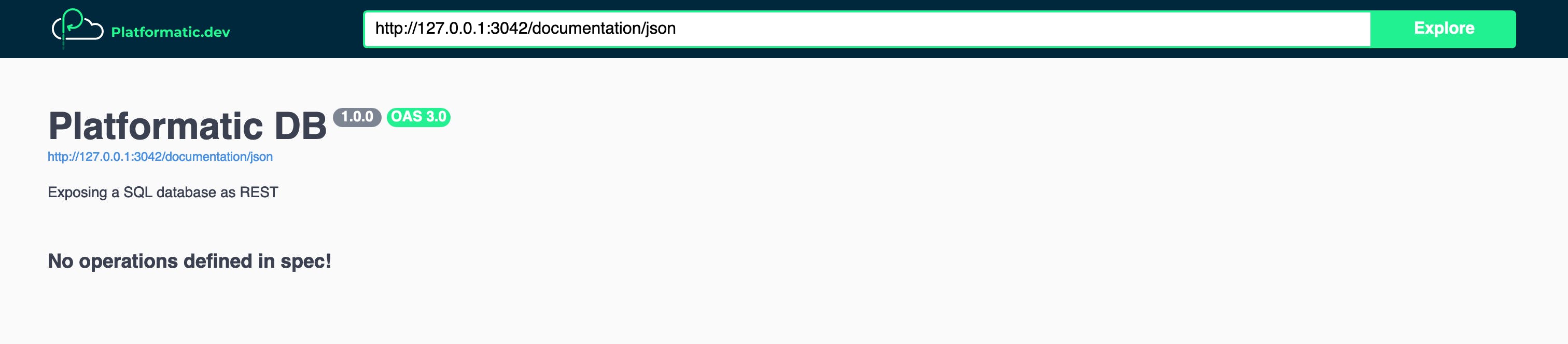
If we open up the API documentation for our People service at 127.0.0.1:3042/documentation, we'll also see that it says "No operations defined in spec!".
We're seeing these messages because we haven't yet defined a schema for our People database. To fix this, let's go ahead and configure our People service.
Configure the People service
To help us get our People service up and running, we're now going to do the following things:
Create the People database schema — We'll create an SQL migration that adds the schema for our People database, and then apply it to our database using the Platformatic CLI. When we start our People service, Platformatic DB will automatically generate REST and GraphQL APIs based on our database schema (we'll only be working with the REST one in this tutorial).
Populate the People database — We'll create a script that can add preset data into our database, and then use the Platformatic CLI to run it. This is commonly referred to as "seeding" the database.
Test the People service — We'll explore the API documentation for our People service, and then make an HTTP request to one of the REST API routes. This will help us verify that our People database has the correct schema and contains the data that we seeded it with.
Create the People database schema
First, let's open up services/people-service/migrations/001.do.sql and replace its contents with this SQL:
# services/people-service/migrations/001.do.sql
CREATE TABLE IF NOT EXISTS people (
id INTEGER PRIMARY KEY,
name VARCHAR(255) NOT NULL,
created_at DATETIME DEFAULT CURRENT_TIMESTAMP,
updated_at DATETIME DEFAULT CURRENT_TIMESTAMP
);
Then let's open up services/people-service/migrations/001.undo.sql and replace its contents with this SQL:
# services/people-service/migrations/001.undo.sql
DROP TABLE people;
Now in another terminal, let's change into the people-service directory:
cd services/people-service
And apply our migration:
npx platformatic db migrations apply
Populate the People database
Let's create a new file, services/people-service/seed.js, and add this code to it:
// services/people-service/seed.js
'use strict'
const people = [
'Stephen King',
'Miranda July',
'Lewis Carroll',
'Martha Schumacher',
'Mick Garris',
'Dede Gardner'
]
module.exports = async function ({ entities, logger }) {
for (const name of people) {
const newPerson = await entities.person.save({ input: { name } })
logger.info({ newPerson }, 'Created person')
}
}
Then let's add an npm run script which uses the Platformatic CLI to run the seed script to the package.json for our People service:
npm pkg set scripts.seed="platformatic db seed seed.js"
And then let's run it:
npm run seed
We should see output like this from our seed script:
[18:06:05] INFO: seeding from seed.js
Created person: {
id: '1',
name: 'Stephen King',
createdAt: 1687827965773,
updatedAt: 1687827965773
}
Created person: {
id: '2',
name: 'Miranda July',
createdAt: 1687827965778,
updatedAt: 1687827965778
}
...
[18:06:05] INFO: seeding complete
You can learn more about seeding the database for a Platformatic DB app in this guide.
Test the People service
Let's refresh the API documentation page for our People service (127.0.0.1:3042/documentation). We should now see all of the /people API routes that Platformatic DB has automatically generated based on our database schema.
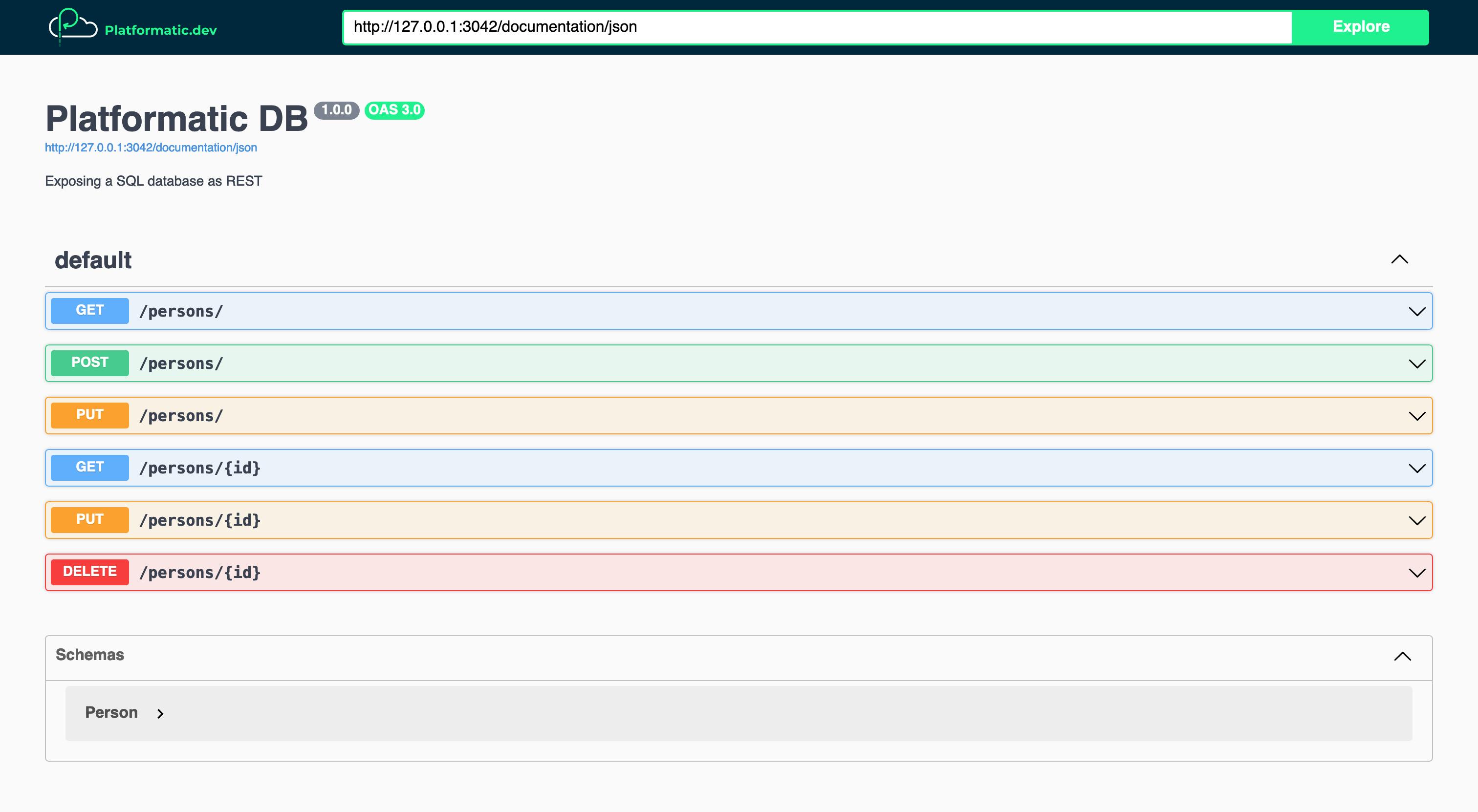
Now we can test our People service API by making a request to it with cURL:
curl localhost:3042/people/
We should receive a response like this:
[{"id":1,"name":"Stephen King","createdAt":"1687827965773","updatedAt":"1687827965773"},{"id":2,"name":"Miranda July","createdAt":"1687827965778","updatedAt":"1687827965778"},{"id":3,"name":"Lewis Carroll","createdAt":"1687827965780","updatedAt":"1687827965780"},{"id":4,"name":"Martha Schumacher","createdAt":"1687827965782","updatedAt":"1687827965782"},{"id":5,"name":"Mick Garris","createdAt":"1687827965784","updatedAt":"1687827965784"},{"id":6,"name":"Dede Gardner","createdAt":"1687827965786","updatedAt":"1687827965786"}]
Create a Platformatic DB service: Books service
We're now going to create a Books service. We'll follow a similar process to the one that we just used to set up our People service.
In the root directory of our Runtime project (library-app), let's run this command to create the new service:
npx create-platformatic
Then let's enter the following settings:
What is the name of the service?
books-service
Which kind of project do you want to create?
DB
What database do you want to use?
SQLite
Do you want to use the connection string "sqlite://./db.sqlite"?
y
Do you want to create default migrations?
yes
Do you want to create a plugin?
no
Do you want to use TypeScript?
no
What port do you want to use?
3043
Do you want to apply migrations?
no
Do you want to generate types?
yes
Once the command has finished running, we should see that a Platformatic DB service has been created for us in the services/books-service/ directory.
Create the Books database schema
Now we're going to create a migration that adds the schema for our Books database.
First, let's open up services/books-service/migrations/001.do.sql and replace its contents with this SQL:
# services/books-service/migrations/001.do.sql
CREATE TABLE IF NOT EXISTS books (
id INTEGER PRIMARY KEY,
title VARCHAR(255) NOT NULL,
author_id INTEGER NOT NULL,
published_year INTEGER NOT NULL,
created_at DATETIME DEFAULT CURRENT_TIMESTAMP,
updated_at DATETIME DEFAULT CURRENT_TIMESTAMP
);
Then let's open up services/books-service/migrations/001.undo.sql and replace its contents with this SQL:
# services/books-service/migrations/001.undo.sql
DROP TABLE books;
Now we'll change into the books-service directory:
cd services/books-service
And apply our migration:
npx platformatic db migrations apply
Populate the Books database
Let's create a new file, services/books-service/seed.js, and add this code to it:
// services/books-service/seed.js
'use strict'
const books = [
{
title: 'Fairy Tale',
authorId: 1, // Stephen King
publishedYear: '2022'
},
{
title: 'No One Belongs Here More Than You',
authorId: 2, // Miranda July
publishedYear: 2007
},
{
title: 'Alice\'s Adventures in Wonderland',
authorId: 3, // Lewis Carroll
publishedYear: 1865
}
]
module.exports = async function ({ entities, logger }) {
for (const book of books) {
const newBook = await entities.book.save({ input: book })
logger.info({ newBook }, 'Created book')
}
}
Then let's add an npm run script which uses the Platformatic CLI to run the seed script to the package.json for our Books service:
npm pkg set scripts.seed="platformatic db seed seed.js"
And then let's run it:
npm run seed
We should see output like this from our seed script:
[12:13:31] INFO: seeding from seed.js
Created book: {
id: '1',
title: 'Fairy Tale',
authorId: 1,
publishedYear: 2022,
createdAt: 1687893211326,
updatedAt: 1687893211326
}
...
[12:13:31] INFO: seeding complete
Test the Books service API
To publicly expose the Books service so that we can test it, we need to change the entrypoint in platformatic.runtime.json to books-service:
// platformatic.runtime.json
{
"$schema": "https://platformatic.dev/schemas/v0.27.0/runtime",
"entrypoint": "books-service",
...
}
In the terminal where we have our Library app running, let's stop it by pressing CTRL+C. Then let's start it again with:
npm start
Now we can test our Books service API by making a request to it:
curl localhost:3043/books/
The response should look like this:
[{"id":1,"title":"Fairy Tale","authorId":1,"publishedYear":2022,"createdAt":"1687893211326","updatedAt":"1687893211326"},{"id":2,"title":"No One Belongs Here More Than You","authorId":2,"publishedYear":2007,"createdAt":"1687893211333","updatedAt":"1687893211333"},{"id":3,"title":"Alice's Adventures in Wonderland","authorId":3,"publishedYear":1865,"createdAt":"1687893211336","updatedAt":"1687893211336"}]
If we open up the API documentation for our Books service at 127.0.0.1:3043/documentation, we can see all of its routes:
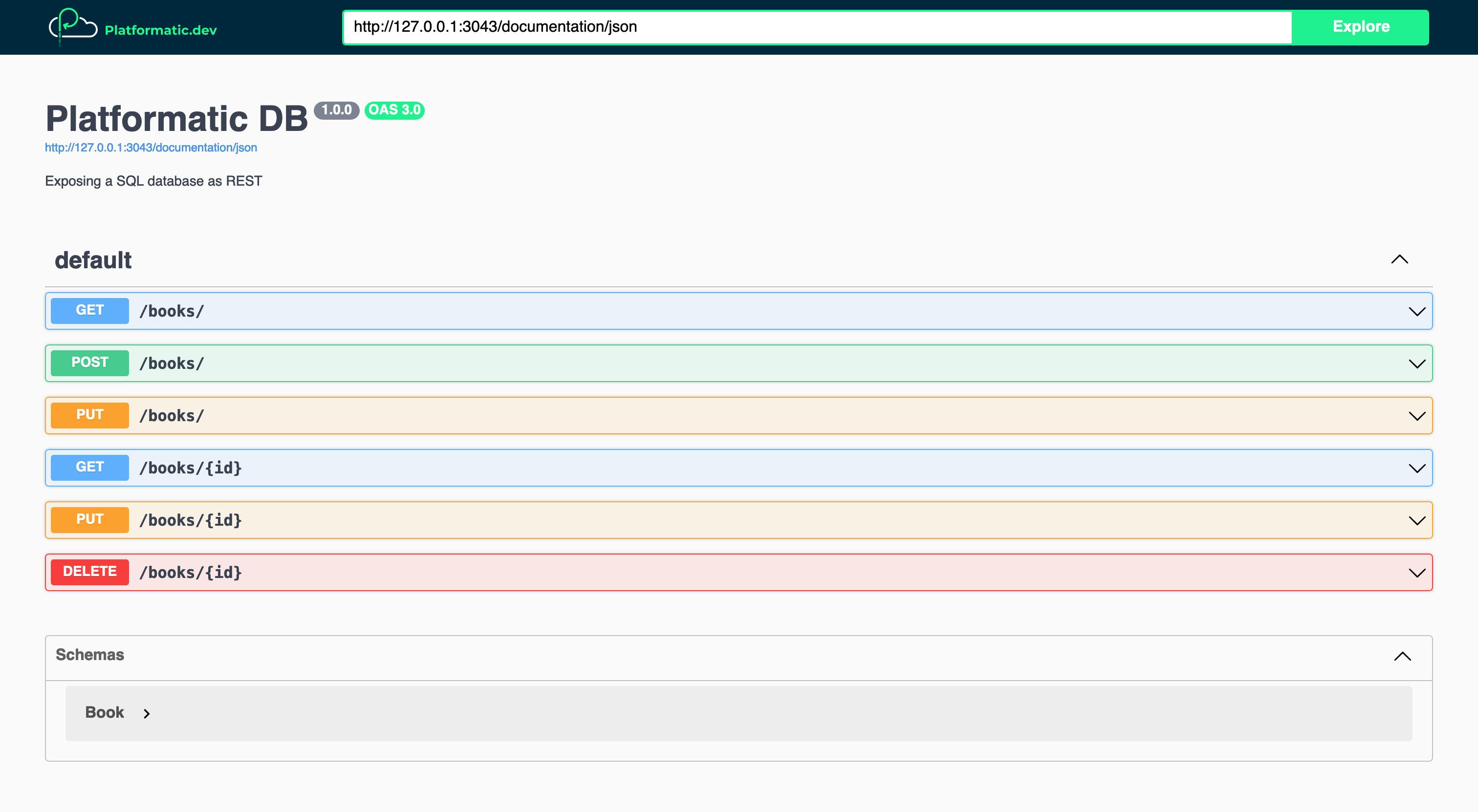
Create a Platformatic DB service: Movies service
We're now going to create our third and final Platformatic DB service: the Movies service.
In the root directory of our Runtime project (library-app), let's create the new service:
npx create-platformatic
Then let's enter the following settings:
What is the name of the service?
movies-service
Which kind of project do you want to create?
DB
What database do you want to use?
SQLite
Do you want to use the connection string "sqlite://./db.sqlite"?
y
Do you want to create default migrations?
yes
Do you want to create a plugin?
no
Do you want to use TypeScript?
no
What port do you want to use?
3044
Do you want to apply migrations?
no
Do you want to generate types?
yes
Similarly to before, once the command has finished running, we should see that a Platformatic DB service has been created for us in the services/movies-service/ directory.
Create the Movies database schema
Lets create a migration to add the schema for our Movies database.
First, we'll open up services/movies-service/migrations/001.do.sql and replace its contents with this SQL:
# services/movies-service/migrations/001.do.sql
CREATE TABLE IF NOT EXISTS movies (
id INTEGER PRIMARY KEY,
title VARCHAR(255) NOT NULL,
director_id INTEGER NOT NULL,
producer_id INTEGER NOT NULL,
released_year INTEGER NOT NULL,
created_at DATETIME DEFAULT CURRENT_TIMESTAMP,
updated_at DATETIME DEFAULT CURRENT_TIMESTAMP
);
Then let's open up services/movies-service/migrations/001.undo.sql and replace its contents with this SQL:
# services/movies-service/migrations/001.undo.sql
DROP TABLE movies;
Now we'll change into the movies-service directory:
cd services/movies-service
And apply our migration:
npx platformatic db migrations apply
Populate the Movies database
Let's create a new file, services/movies-service/seed.js, and add this code to it:
// services/movies-service/seed.js
'use strict'
const movies = [
{
title: 'Maximum Overdrive',
directorId: 1, // Stephen King
producerId: 4, // Martha Schumacher
releasedYear: 1986
},
{
title: 'The Shining',
directorId: 5, // Mick Garris
producerId: 1, // Stephen King
releasedYear: 1980
},
{
title: 'Kajillionaire',
directorId: 2, // Miranda July
producerId: 6, // Dede Gardner
releasedYear: 2020
}
]
module.exports = async function ({ entities, logger }) {
for (const movie of movies) {
const newmovie = await entities.movie.save({ input: movie })
logger.info({ newmovie }, 'Created movie')
}
}
Then let's add an npm run script which uses the Platformatic CLI to run the seed script to the package.json for our Movies service:
npm pkg set scripts.seed="platformatic db seed seed.js"
And then let's run it:
npm run seed
We should see output like this from our script:
[12:43:24] INFO: seeding from seed.js
Created movie: {
id: '1',
title: 'Maximum Overdrive',
directorId: 1,
producerId: 4,
releasedYear: 1986,
createdAt: 1687895004362,
updatedAt: 1687895004362
}
...
[12:43:24] INFO: seeding complete
Test the Movies service API
Let's change the entrypoint in platformatic.runtime.json to movies-service:
// platformatic.runtime.json
{
"$schema": "https://platformatic.dev/schemas/v0.27.0/runtime",
"entrypoint": "movies-service",
...
}
And then let's stop our Library app running by pressing CTRL+C, and start it again with:
npm start
We can now test our Movies service API by making a request to it:
curl localhost:3044/movies/
And we should then receive a response like this:
[{"id":1,"title":"Maximum Overdrive","directorId":1,"producerId":4,"releasedYear":1986,"createdAt":"1687895004362","updatedAt":"1687895004362"},{"id":2,"title":"The Shining","directorId":5,"producerId":1,"releasedYear":1980,"createdAt":"1687895004369","updatedAt":"1687895004369"},{"id":3,"title":"Kajillionaire","directorId":2,"producerId":6,"releasedYear":2020,"createdAt":"1687895004372","updatedAt":"1687895004372"}]
If we open up the Swagger UI documentation at 127.0.0.1:3044/documentation, we can see all of our Movie service's API routes:
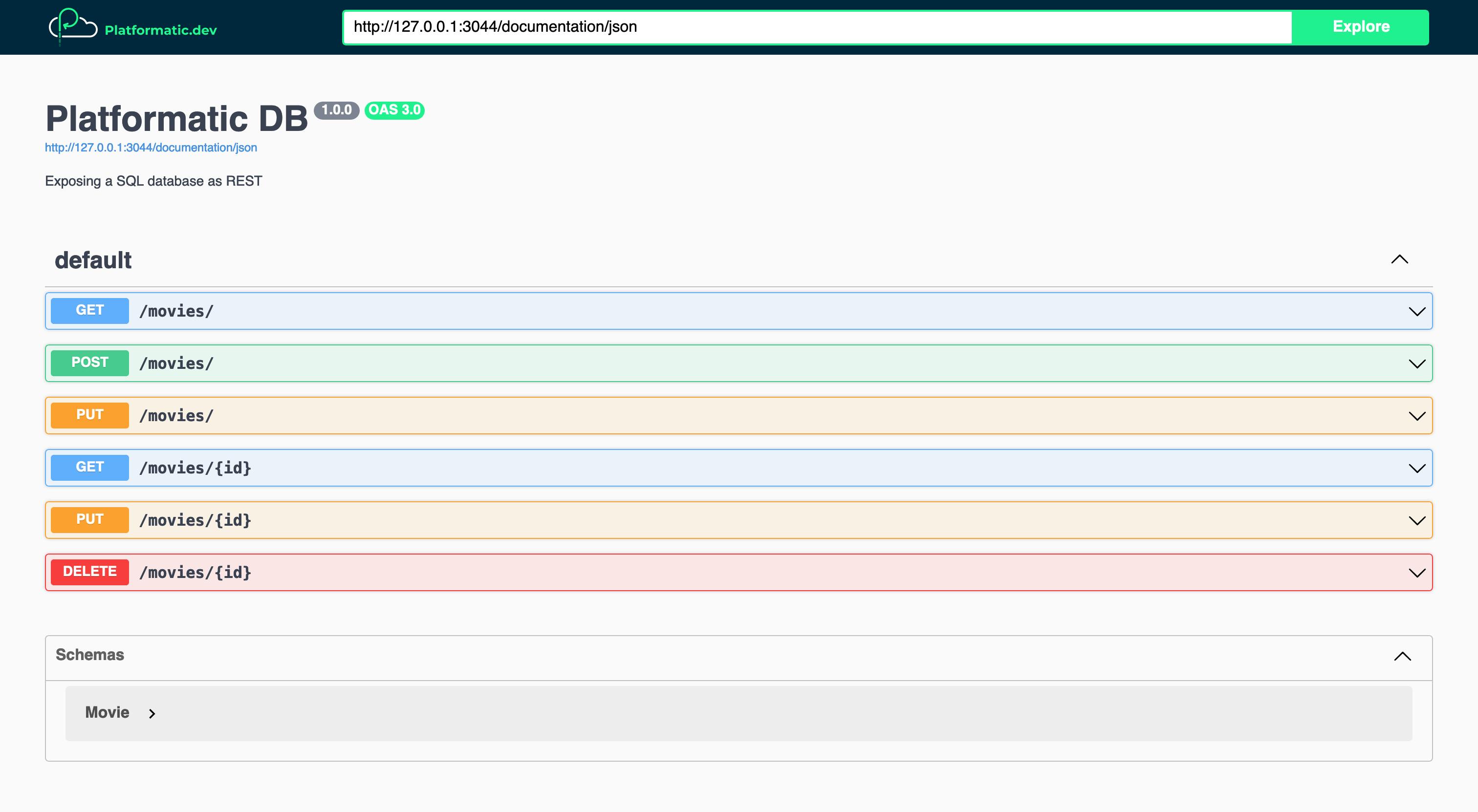
Create a Composer service: Media service
We're now going to use Platformatic Composer to create a Media service. This service will compose the books-service and movies-service APIs into a single REST API.
In the root directory of our Runtime project (library-app), let's create the Media service by running:
npx create-platformatic
Then let's enter the following settings:
What is the name of the service?
media-service
Which kind of project do you want to create?
Composer
What port do you want to use?
3045
Once the command has finished, we'll see that our Platformatic Composer service has been created in the services/media-service directory.
Configure the composed services
We're now going to replace the example services configuration for our Media service, and configure it to compose the APIs for our Books and Movies services.
Let's open up services/media-service/platformatic.composer.json and replace the services array so that it looks like this:
// services/media-service/platformatic.composer.json
{
"$schema": "https://platformatic.dev/schemas/v0.27.0/composer",
...,
"composer": {
"services": [
{
"id": "books-service",
"openapi": {
"url": "/documentation/json"
}
},
{
"id": "movies-service",
"openapi": {
"url": "/documentation/json"
}
}
],
"refreshTimeout": 1000
},
...
}
Let's take a look at the settings we've added here:
composer.services[].id— Theidvalues are the identifiers for our Books and Movies services. These are derived from the services' directory names.composer.services[].openapi.url— This is the URL that Composer will automatically call to retrieve the service's OpenAPI schema. It will use the OpenAPI schema to build the routes in our Media service's composed API.composer.refreshTimeout— This configures Composer to retrieve the OpenAPI schema for each service every 1 second (1000 milliseconds = 1 second). This is a good value during development, but should be longer in production. If Composer detects that the OpenAPI schema for a service has changed, it will rebuild the composed API.
Test the composed Media service API
To expose our Media service, let's change the entrypoint in platformatic.runtime.json to media-service:
// platformatic.runtime.json
{
"$schema": "https://platformatic.dev/schemas/v0.27.0/runtime",
"entrypoint": "media-service",
...
}
And then stop (CTRL+C) and start our Library app:
npm start
Now let's open up the Media service's API documentation at 127.0.0.1:3045/documentation. Here we can see that our Media service is composing all of our Books and Movie services' API routes into a single REST API:
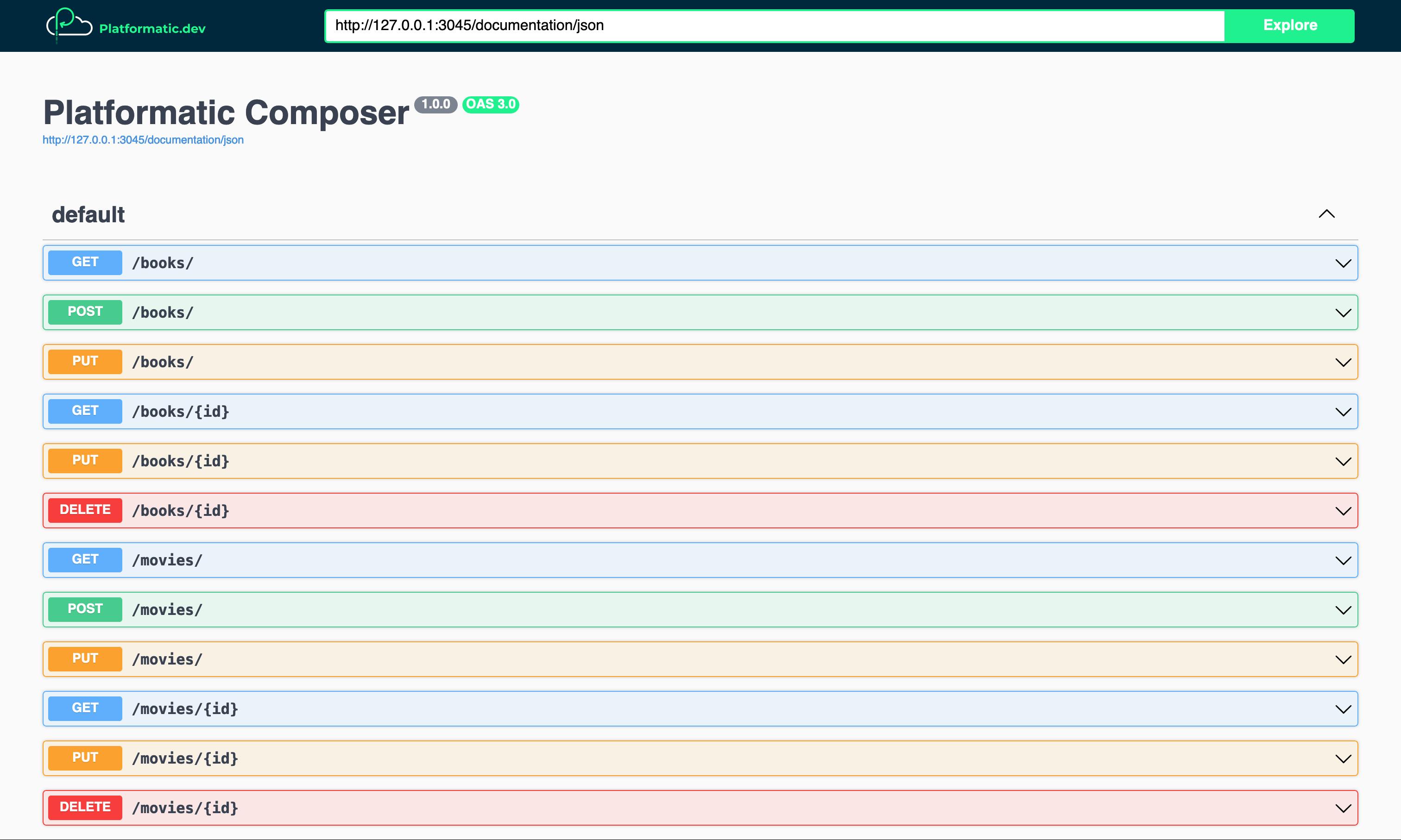
Now let's test our composed Media service API by making a request to retrieve books:
curl localhost:3045/books/
We should receive a response like this:
[{"id":1,"title":"Fairy Tale","authorId":1,"publishedYear":2022,"createdAt":"1687893211326","updatedAt":"1687893211326"},{"id":2,"title":"No One Belongs Here More Than You","authorId":2,"publishedYear":2007,"createdAt":"1687893211333","updatedAt":"1687893211333"},{"id":3,"title":"Alice's Adventures in Wonderland","authorId":3,"publishedYear":1865,"createdAt":"1687893211336","updatedAt":"1687893211336"}]
And then we can make a request to retrieve movies through the Media service API:
curl localhost:3045/movies/
We should receive a response like this:
[{"id":1,"title":"Maximum Overdrive","directorId":1,"producerId":4,"releasedYear":1986,"createdAt":"1687895004362","updatedAt":"1687895004362"},{"id":2,"title":"The Shining","directorId":5,"producerId":1,"releasedYear":1980,"createdAt":"1687895004369","updatedAt":"1687895004369"},{"id":3,"title":"Kajillionaire","directorId":2,"producerId":6,"releasedYear":2020,"createdAt":"1687895004372","updatedAt":"1687895004372"}]
If Composer has already generated a composed API, but later is unable to retrieve the OpenAPI schema for a service, it will remove the routes for that service from the composed API. Those routes will then return a 404 error response.
Make the composed Media service API read-only
Platformatic Composer allows us to customise the composed API that it generates for us. We can do this by creating an OpenAPI configuration file for each service, and then configuring our Composer service to load it.
Our Books and Movies databases are already populated with data, and we don't want anyone to be able to add to, edit or delete that data. We're now going to configure the Media service to ignore POST, PUT and DELETE routes for the Books and Movies APIs. This will effectively make our Media service's composed API read-only.
First, let's create a new file, services/media-service/books-service-openapi.config.json, and add in this JSON:
// services/media-service/books-service-openapi.config.json
{
"paths": {
"/books/": {
"post": { "ignore": true },
"put": { "ignore": true },
"delete": { "ignore": true }
},
"/books/{id}": {
"post": { "ignore": true },
"put": { "ignore": true },
"delete": { "ignore": true }
}
}
}
Then let's create another file, services/media-service/movies-service-openapi.config.json, and add in this JSON:
// services/media-service/movies-service-openapi.config.json
{
"paths": {
"/movies/": {
"post": { "ignore": true },
"put": { "ignore": true },
"delete": { "ignore": true }
},
"/movies/{id}": {
"post": { "ignore": true },
"put": { "ignore": true },
"delete": { "ignore": true }
}
}
}
Now let's open up services/media-service/platformatic.composer.json and configure the Media service to apply these service configurations to our composed API:
// services/media-service/platformatic.composer.json
{
"$schema": "https://platformatic.dev/schemas/v0.27.0/composer",
...,
"composer": {
"services": [
{
"id": "books-service",
"openapi": {
- "url": "/documentation/json"
+ "url": "/documentation/json",
+ "config": "books-service-openapi.config.json"
}
},
{
"id": "movies-service",
"openapi": {
- "url": "/documentation/json"
+ "url": "/documentation/json",
+ "config": "movies-service-openapi.config.json"
}
}
],
"refreshTimeout": 1000
},
...
}
If we open up the API documentation for our Media service at 127.0.0.1:3045/documentation, we should now see that only the composed GET routes are available:
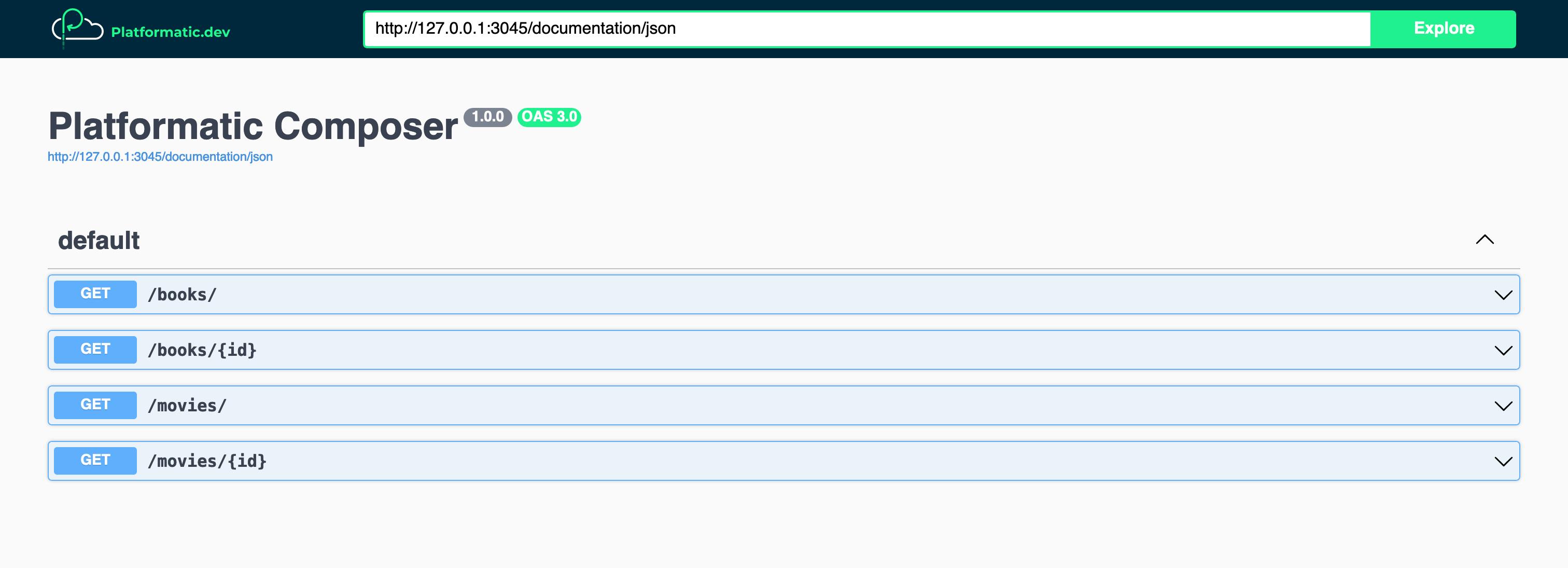
As well as allowing us to ignore specific routes, Platformatic Composer also supports aliasing for route paths and the renaming of route response fields. See the Composer OpenAPI documentation to learn more.
Add People data to Media service responses
Our Books and Media services currently send responses containing IDs that relate to people in the People database, but those responses don't contain the names of those people. We're now going to create a client for the People service, and then create a plugin for our Media service that uses it to enrich the Books and Movies service responses with people's names. The responses from the /books/ and /movies/ routes in our Media service's composed API will then contain IDs and names for the people that each resource relates to.
First, let's change into the directory for our Media service:
cd services/media-service/
And then let's install @platformatic/client as a dependency:
npm install @platformatic/client
Now we can generate a client for the People service:
npx platformatic client --name people --runtime people-service --folder clients/people/
We'll see that this has generated a new directory, clients/people/, which contains a snapshot of the People service's OpenAPI schema and types that we can use when we integrate the client with our Media service. If we open up platformatic.composer.json, we'll also see that a clients block like this has been added:
// services/media-service/platformatic.composer.json
{
"$schema": "https://platformatic.dev/schemas/v0.28.1/composer",
...,
"clients": [
{
"schema": "clients/people/people.openapi.json",
"name": "people",
"type": "openapi",
"serviceId": "people-service"
}
],
...
}
This configuration will make the People service client available as app.people inside any plugins that we create for our Media service.
To create the skeleton structure for our plugin, let's create a new file, services/media-service/plugin.js, and add the following code:
// services/media-service/plugin.js
/// <reference path="./clients/people/people.d.ts" />
'use strict'
/** @param {import('fastify').FastifyInstance} app */
module.exports = async function peopleDataPlugin (app) {
}
The code we've just added is the skeleton structure for our plugin. The <reference path="..." /> statement pulls in the types from the People client, providing us with type hinting and type checking (if it's supported by our code editor).
To be able to modify the responses that are sent from one of our Media service's composed API routes, we need to add a Composer onRoute hook for the route, and then set an onComposerResponse callback function inside of it, for example:
app.platformatic.addComposerOnRouteHook('/books/', ['GET'], function (routeOptions) {
routeOptions.config.onComposerResponse = function (request, reply, body) {
// ...
}
})
With the code above, when Composer registers the GET route for /books/ in the composed API, it will call the onRoute hook function. Then when the Media service receives a response for that route from the downstream service, it will run our onComposerResponse callback function. We can add code inside the onComposerResponse which modifies the response that is returned back to the client that made the original request.
To get a clearer picture of how this works, take a look at our Composer API modification documentation.
Let's now apply what we've just learnt about Composer hooks and callbacks. First, let's add the following code inside of the peopleDataPlugin function in services/media-service/plugin.js:
// services/media-service/plugin.js
function buildOnComposerResponseCallback (peopleProps) {
return async function addPeopleToResponse (request, reply, body) {
let entities = await body.json()
const multipleEntities = Array.isArray(entities)
if (!multipleEntities) {
entities = [entities]
}
const peopleIds = []
for (const entity of entities) {
for (const { idProp } of peopleProps) {
peopleIds.push(entity[idProp])
}
}
const people = await app.people.getPeople({ "where.id.in": peopleIds.join(',') })
const getPersonNameById = (id) => {
const person = people.find(person => person.id === id)
return (person) ? person.name : null
}
for (let entity of entities) {
for (const { idProp, nameProp } of peopleProps) {
entity[nameProp] = getPersonNameById(entity[idProp])
}
}
reply.send(multipleEntities ? entities : entities[0])
}
}
There are a few moving parts in the code above, so let's break down what's happening. The buildOnComposerResponseCallback function returns a function, which when called will:
Parse the JSON response body
Handle single or multiple entities
Extract the person IDs from the properties in the entities that contain them
Use the People client to retrieve people matching those IDs from the People service
Loop through each entity and adds new properties with the names for any people referenced by that entity
Now, let's add this function after the buildOnComposerResponseCallback function:
// services/media-service/plugin.js
function booksOnRouteHook (routeOptions) {
const responseSchema = routeOptions.schema.response[200]
const entitySchema = (responseSchema.items) ? responseSchema.items : responseSchema
entitySchema.properties.authorName = { type: 'string' }
entitySchema.required.push('authorName')
routeOptions.config.onComposerResponse = buildOnComposerResponseCallback([
{ idProp: 'authorId', nameProp: 'authorName' }
])
}
In the code above we're modifying the response schema for the route which the routeOptions have been passed for. This ensures that the authorName will be correctly serialized in the response from our Media service's /books/ routes.
Then, we're registering an onComposerResponse callback, which is the function that's returned by the buildOnComposerResponseCallback that we added a little earlier. The peopleProps array that we're passing to buildOnComposerResponseCallback tells it to look for a person ID in the authorId property for any book entity, and then to set the name that it retrieves for the person matching that ID to a property named authorName.
Finally, let's add this code after the booksOnRouteHook function to wire everything up:
app.platformatic.addComposerOnRouteHook('/books/', ['GET'], booksOnRouteHook)
app.platformatic.addComposerOnRouteHook('/books/{id}', ['GET'], booksOnRouteHook)
Now we can configure the Media service to load our new plugin. Let's open up platformatic.composer.json and add a plugins object to the service configuration:
{
"$schema": "https://platformatic.dev/schemas/v0.28.1/composer",
...,
"plugins": {
"paths": [
"./plugin.js"
]
}
}
Now let's test our /books/ routes to see if the people data is being added to the responses:
curl localhost:3045/books/ | grep 'authorName'
We should see that each book in the JSON response now contains an authorName.
If we make a request to retrieve the book with the ID 1, we should see that response also now contains an authorName:
curl localhost:3045/books/1 | grep 'authorName'
We're now going to add onRoute hooks for our composed /movies/ routes. These hooks will add the names for the director and producer of each movie.
First, let's add this function inside the peopleDataPlugin, after the other code that's already there:
// services/media-service/plugin.js
function moviesOnRouteHook (routeOptions) {
const responseSchema = routeOptions.schema.response[200]
const entitySchema = (responseSchema.items) ? responseSchema.items : responseSchema
entitySchema.properties.directorName = { type: 'string' }
entitySchema.properties.producerName = { type: 'string' }
entitySchema.required.push('directorName', 'producerName')
routeOptions.config.onComposerResponse = buildOnComposerResponseCallback([
{ idProp: 'directorId', nameProp: 'directorName' },
{ idProp: 'producerId', nameProp: 'producerName' }
])
}
Similarly to the booksOnRouteHook function, the code above is modifying the response schema for the /movies/ routes to allow for two new properties: directorName and producerName. It's then registering an onComposerResponse callback. That callback will pluck person IDs from the directorId and producerId properties in any movie entity, and then set the names for the corresponding people in the directorName and producerName properties.
Finally, let's wire up the moviesOnRouteHook to our /movies/ routes:
// services/media-service/plugin.js
app.platformatic.addComposerOnRouteHook('/movies/', ['GET'], moviesOnRouteHook)
app.platformatic.addComposerOnRouteHook('/movies/{id}', ['GET'], moviesOnRouteHook)
Now we can test our /movies/ routes to confirm that the people data is being added to the responses:
curl localhost:3045/movies/ | grep 'Name'
Each movie in the JSON response should now contains a directorName and a producerName.
If we make a request to retrieve the movie with the ID 3, we should see that response also now contains a directorName and a producerName:
curl localhost:3045/movies/3 | grep 'Name'
Configure a service proxy to debug the People service API
Our Media service is composing the Books and Movies services into an API, and the Media service is then exposed by the Library app. But what if we want to test or debug the People service API during development? Fortunately, Platformatic Composer provides a service proxy feature (services[].proxy) which we can use to help us do this.
Let's try this out by adding another service to the services in platformatic.composer.json:
// platformatic.composer.json
{
"$schema": "https://platformatic.dev/schemas/v0.28.1/composer",
...,
"composer": {
"services": [
...,
{
"id": "movies-service",
"openapi": {
"url": "/documentation/json",
"config": "movies-service-openapi.config.json"
}
- }
+ },
+ {
+ "id": "people-service",
+ "proxy": {
+ "prefix": "people-service"
+ }
+ }
],
"refreshTimeout": 1000
},
...
}
Now the People service API will be made available as part of the composed Media service API under the prefix /people-service/.
Let's test it now by making a request to one of the People service routes, via the composed Media service API:
curl localhost:3045/people-service/people/
We should receive a response like this from the People service's /people route:
[{"id":1,"name":"Stephen King","createdAt":"1687891503369","updatedAt":"1687891503369"},{"id":2,"name":"Miranda July","createdAt":"1687891503375","updatedAt":"1687891503375"},{"id":3,"name":"Lewis Carroll","createdAt":"1687891503377","updatedAt":"1687891503377"},{"id":4,"name":"Martha Schumacher","createdAt":"1687891503379","updatedAt":"1687891503379"},{"id":5,"name":"Mick Garris","createdAt":"1687891503381","updatedAt":"1687891503381"},{"id":6,"name":"Dede Gardner","createdAt":"1687891503383","updatedAt":"1687891503383"}]
Although the Composer service proxy is a helpful feature, we don't want to use this in production, so let's remove the configuration that we just added to platformatic.composer.json:
// platformatic.composer.json
{
"$schema": "https://platformatic.dev/schemas/v0.28.1/composer",
...,
"composer": {
"services": [
...,
{
"id": "movies-service",
"openapi": {
"url": "/documentation/json",
"config": "movies-service-openapi.config.json"
}
+ }
- },
- {
- "id": "people-service",
- "proxy": {
- "prefix": "people-service"
- }
- }
],
"refreshTimeout": 1000
},
...
}
Deploy to Platformatic Cloud
We've finished building our modular monolith application and we're ready to deploy it to Platformatic Cloud!
Create an app on Platformatic Cloud

Let's log in to our Platformatic Cloud account, then we can click the Create an app now button on our Cloud Dashboard page.
We'll enter library-app as our application name. Then we can click the Create Application button to create our new app.
Create a static app workspace
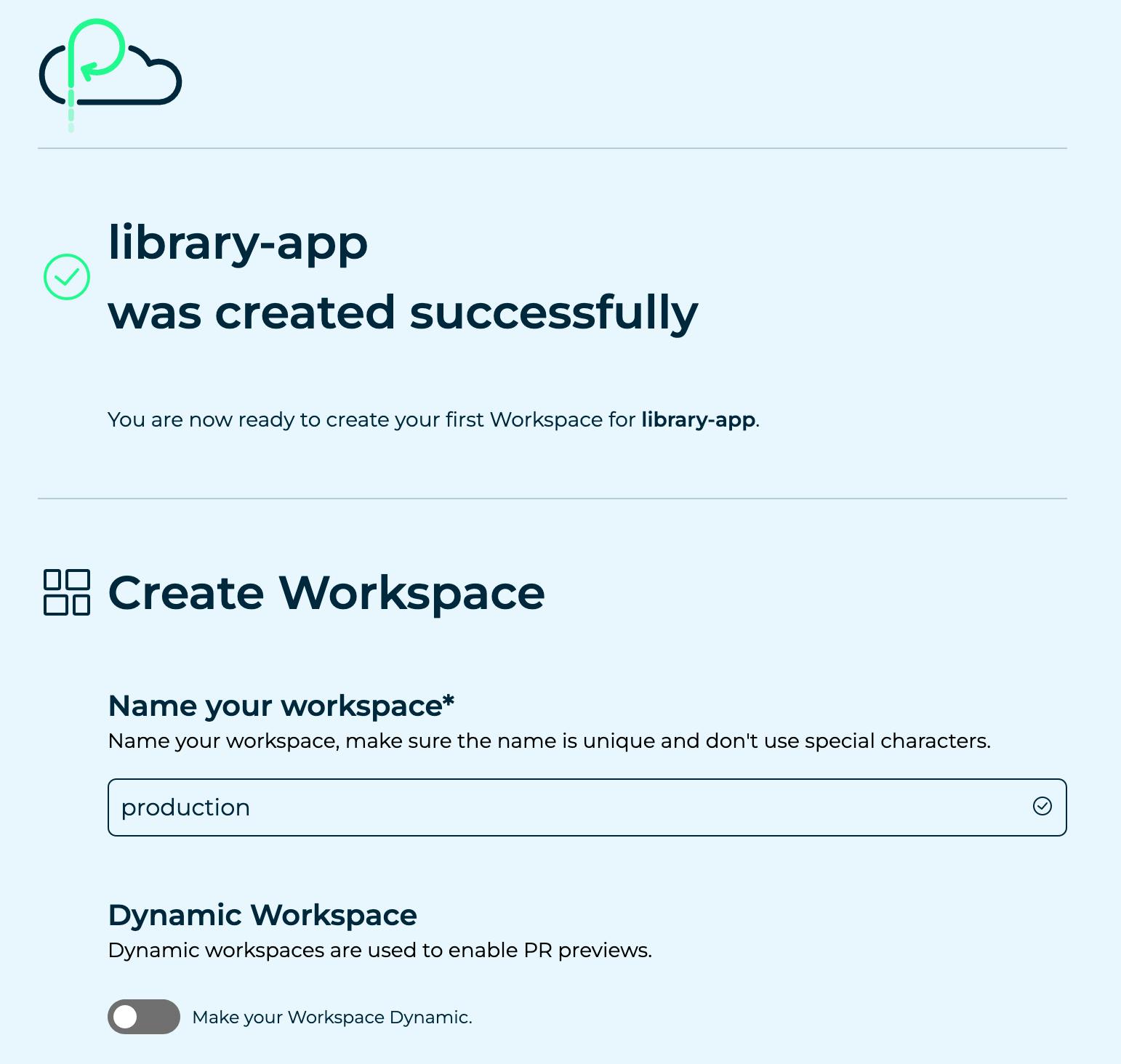
Let's enter production as the name for our workspace, and then click on the Create Workspace button.
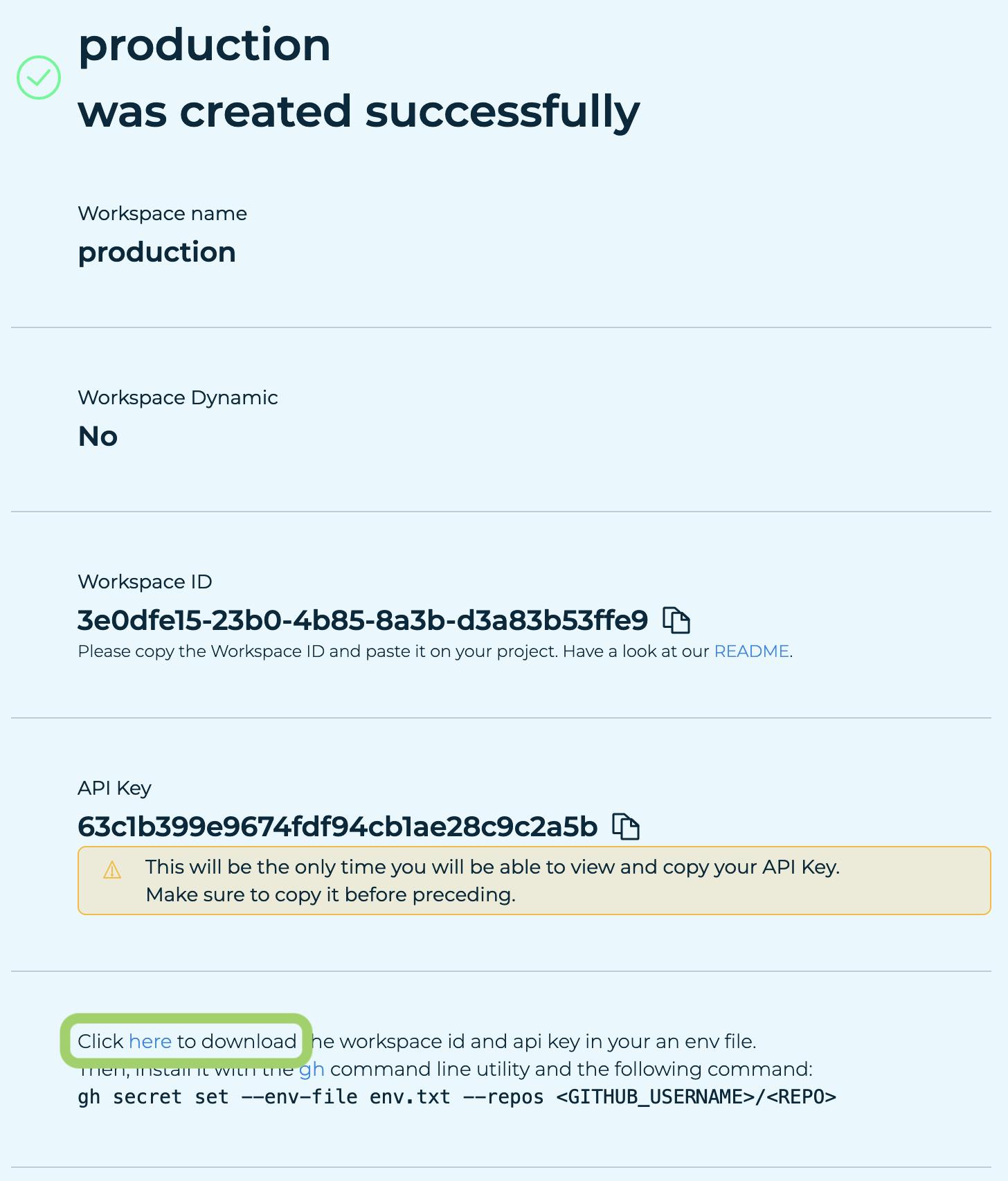
On the next page we'll see the Workspace ID and API key for our app workspace.
At the bottom of the page, let's click on the link to download and then save an env file that contains those values. We'll use this file with the Platformatic CLI in just a moment to help us deploy our app.
Now we can click on the Done button to return to our Cloud dashboard.
Deploy from the command-line
In our terminal, we can now run this command to deploy our app to Platformatic Cloud:
npx platformatic deploy --keys production.plt.txt
Test the deployed Library app
After our app has been deployed by the Platformatic CLI, we should see a line like this in the logs in our terminal:
Starting application at https://<entrypoint-name>.deploy.space
Now, let's copy that full application URL, and use it to make a request to our app's /books/ API endpoint:
curl <APP_URL>/books/
# Replace <APP_URL> with the URL for your app.
We should then see a response like this:
[{"id":1,"title":"Fairy Tale","authorId":1,"publishedYear":2022,"createdAt":"1687996697283","updatedAt":"1687996697283","authorName":"Stephen King"},{"id":2,"title":"No One Belongs Here More Than You","authorId":2,"publishedYear":2007,"createdAt":"1687996697289","updatedAt":"1687996697289","authorName":"Miranda July"},{"id":3,"title":"Alice's Adventures in Wonderland","authorId":3,"publishedYear":1865,"createdAt":"1687996697290","updatedAt":"1687996697290","authorName":"Lewis Carroll"}]
Let's also test the /movies/ API endpoint:
curl <APP_URL>/movies/
# Replace <APP_URL> with the URL for your app.
Which should give us a response like this:
[{"id":1,"title":"Maximum Overdrive","directorId":1,"producerId":4,"releasedYear":1986,"createdAt":"1687996711612","updatedAt":"1687996711612","directorName":"Stephen King","producerName":"Martha Schumacher"},{"id":2,"title":"The Shining","directorId":5,"producerId":1,"releasedYear":1980,"createdAt":"1687996711619","updatedAt":"1687996711619","directorName":"Mick Garris","producerName":"Stephen King"},{"id":3,"title":"Kajillionaire","directorId":2,"producerId":6,"releasedYear":2020,"createdAt":"1687996711621","updatedAt":"1687996711621","directorName":"Miranda July","producerName":"Dede Gardner"}]
Our Library app is now succesfully running in production! 🎉
Automate deployment with GitHub Actions
If we want to automate pull request preview and production deployments of our app to Platformatic Cloud, we can do it with GitHub Actions by:
Creating a new repository on GitHub, then commiting and push up the code for our Library app.
Following the Cloud Quick Start Guide to configure the deployment for our app. We can skip the step for creating a GitHub repository.
Next steps
Deploying production databases
Because we configured all of our Platformatic DB services to use SQLite, when we deployed our Library app with platformatic deploy the SQLite database files were deployed too (db.sqlite). For a real production application we recommend storing your data separately from your application in a hosted database service such as Neon (Postgres) or PlanetScale (MySQL).
Integrating existing services into a Runtime application
If you have existing services that aren't built with Platformatic or Fastify, there are two ways you can integrate them with the services in a Platformatic Runtime application:
If the existing service provides an OpenAPI schema (via a URL or a file), you can create a Platformatic Composer service inside the Runtime application and configure it to add the API for the existing service into a composed API.
If the existing service provides an OpenAPI or GraphQL schema, you can generate a Platformatic Client for the existing service. The generated client can then be integrated with one of the Runtime services.
Building Platformatic Runtime services in a monorepo
Here at Platformatic we use a pnpm workspace to manage our platformatic monorepo. If you want to build Platformatic Runtime services in a monorepo, you might want to take a look at pnpm workspaces for managing your repository.
You can configure your Runtime services as pnpm workspaces by adding a pnpm-workspace.yaml file to your project like this:
packages:
- 'services/*'
This allows you to then run scripts for all services, for example pnpm run -r migrate. See the example application README for more details.
Wrapping up
If you've followed this tutorial step-by-step, you should now have a Platformatic Runtime app with four separate services that work together to provide a unified API. You can find the full application code on GitHub.
You can watch Platformatic Runtime and Composer in action in the deep dive videos that our Co-founder and CTO Matteo Collina created for our Papilio Launch:
Get started with Platformatic
Build robust Node.js apps with our open-source tools
Deploy your apps with Platformatic Cloud Free
Join our community on Discord