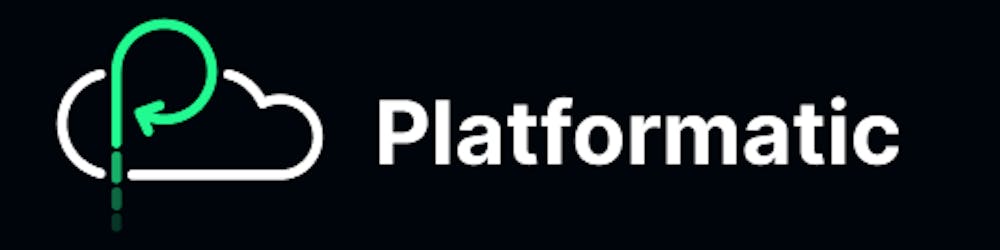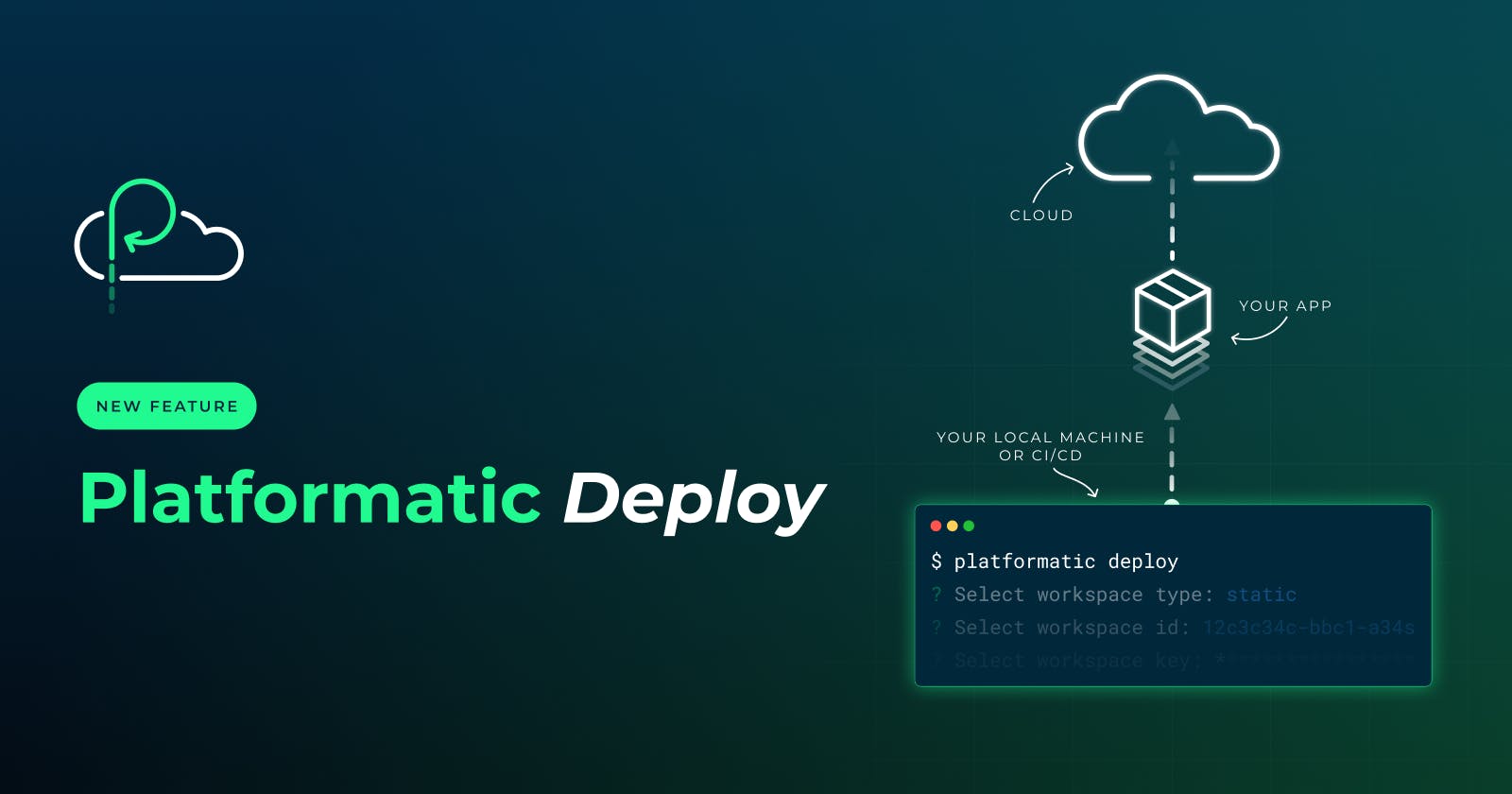During our March launch week, we opened Platformatic Cloud to everybody, supporting static and transient deployments. One caveat: you had to use our Github Action to deploy. Today, we are changing this by adding a new platformatic deploy command as part of Platformatic v0.21 release.
We extracted the deployment logic into @platformatic/deploy-client, and created the platformatic deploy command. This command uses the same workspace ID and secret key that the action uses, but from your machine instead, making it compatible with all the other cloud providers too.
See it in action in this YouTube video:
In the video, you'll see plt deploy asking for some information. However, the same information could be passed via the CLI flags.
Here are the full docs of that command:
Deploys a Platformatic application to the cloud.
Options:
-t, --type static/dynamic The type of the workspace.
-c, --config FILE Specify a configuration file to use
-l --label TEXT The deploy label. Only for dynamic workspaces.
-e --env FILE The environment file to use. Default: ".env"
-s --secrets FILE The secrets file to use. Default: ".secrets.env"
--workspace-id uuid The workspace id where the application will be deployed
--workspace-key TEXT The workspace key where the application will be deployed
To deploy a Platformatic application to the cloud you should go to the
Platformatic cloud dashboard and create a workspace. Then you can get your
workspace id and key from the workspace settings page.
To deploy an application to a dynamic workspace, you will need to specify the
deploy label. You can get it in your cloud dashboard or specify a new one.